Timetable window
This window allows the display of the chronograms of the previously selected signals. You will notice the menu, the toolbar, two display areas and the buttons.
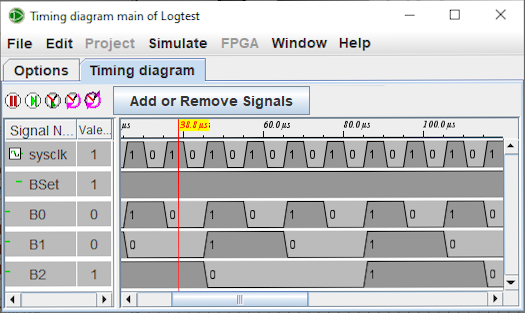
The | windows | menu contains only one option to specify whether the window remains displayed above the others or whether it can go in the background. By default it stays above.
The toolbar has Six buttons


Allows to activate the simulation or stop. Equivalent of the | Simulate | | Simulation Enabled | menu Ctrl-E. 
Advance a tick in the simulation. Equivalent of the | Simulate | | Tick Once | menu. Ctrl-I 

Activates or deactivates the selected clock. Equivalent of the | Simulate | | Ticks Enabled | menu Ctrl-K. 
half a period advance the selected clock. Equivalent of the | Simulate | | Tick Once | menu.Ctrl-T 
Advancing a period or half-period the clock. Equivalent of the | Simulate | | 'Clk' Tick Once | menu. Finally, the Add or remove signals button opens the The Selection tab window.
The display areaOn the right three columns: the first presents an icon of the type of signal (bus or singlle) then we have the name and finally the signal value under the cursor (the red line in the graph). It is possible to move the cursor with the mouse, just click and move.
To select one of the lines, left-click, if you want to select several, Ctrl left-click. Once selected, you can change the arrangement with a left-click and drag. Press Del to delete the selected line. Right-clicking opens a small menu that lets you specify the display base, delete the signal or add one.
Next: Options tab.